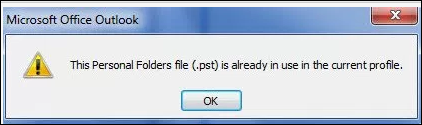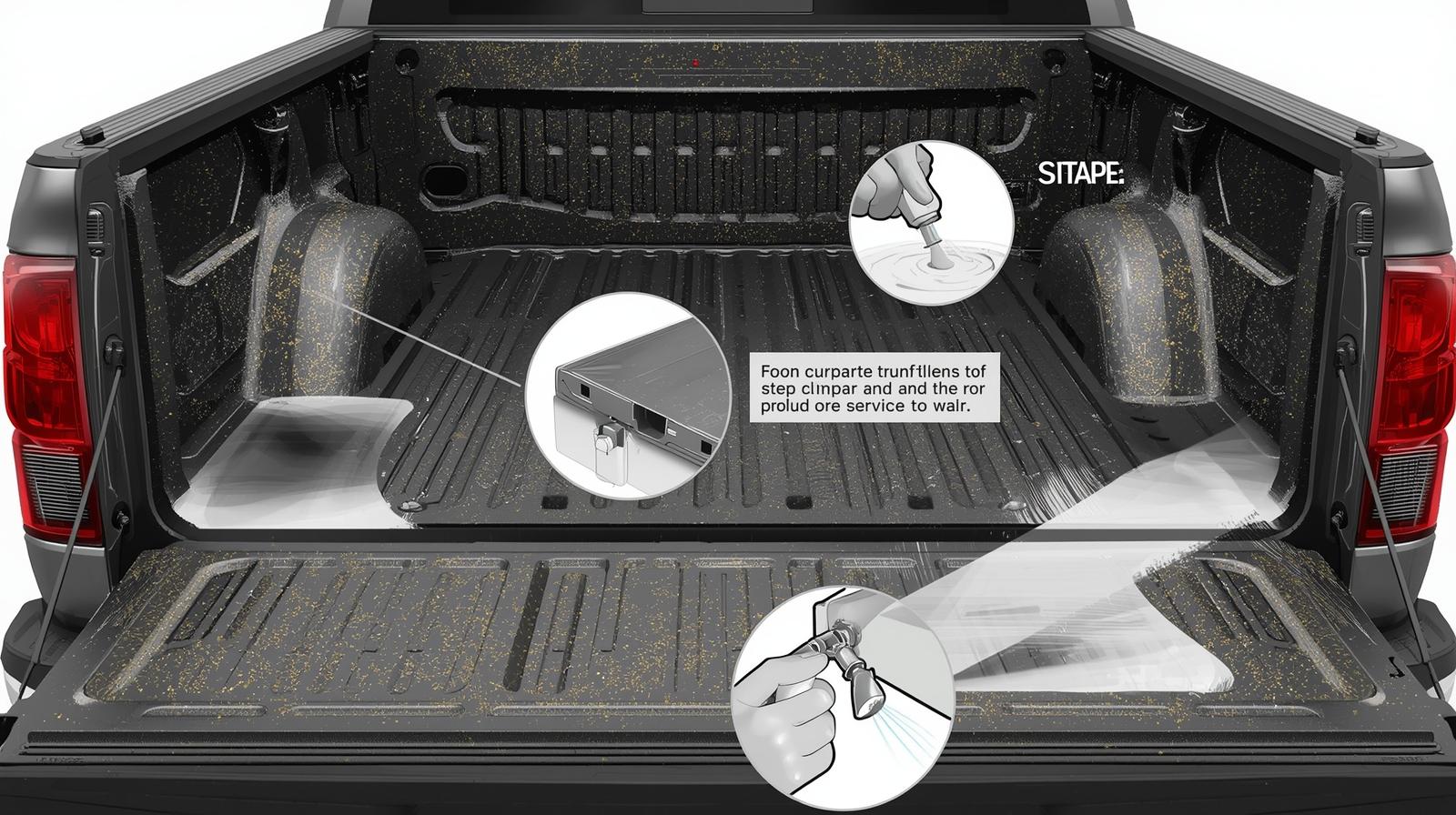Introduction:
If you use Microsoft Outlook for communication in the form of email messages for personal or professional use you may sometimes face bugs just like any other email client. Although Outlook is loaded with advanced security features, yet it frustrates users with error messages. One of such errors encountered by users is “This Outlook PST File is already in use with the Current Profile.”
Understanding the reasons that can amount to any error is always a better approach. Before jumping towards solutions available to solve this issue, let’s understand what causes it. This issue is caused by broken PST file, incompatible add-ins, a corrupt PST file, a big Outlook data file (.pst), etc.
If you are facing the same issue, then you can fix this issue by following tips mentioned in this blog. If the issue is related with software update, you can fix it by restarting Outlook and your system. Sometimes incompatible add-ins also cause this issue, so the issue can be resolved by removing such add-ins or applications. Read this post to know more about how to resolve “This Outlook PST File is already in use with the Current Profile” error.
Possible Reasons of this Error:
It is always better to understand the reasons of the error before starting the troubleshooting process. Some of the reasons that can cause this error includes the following:
- An Oversized Outlook PST File: An oversized PST file can cause multiple error including “This Outlook PST File is already in use with the Current Profile” error. You can fix this issue by reducing the size of data file. For example, you can compact data file by deleting unwanted emails.
- Conflicting Add-ins: The normal functionality of Outlook is hampered by conflicting add-ins, which may lead to this error.
- Antivirus Software: In some cases, it is observed that antimalware software sometimes hinders the default functioning of Outlook, leading to this error.
- Broken PST file: Corruption in the PST file can cause indexing issues, leading to this error.
- Other Reasons: Other reasons that can lead to this error include Outlook setting issues, files with same names, issues in storage area, etc.
How to resolve “This Outlook PST File is already in use with the Current Profile”
After discussing the error, consequences and its possible causes, let’s explore the methods to fix this issue. Some of the troubleshooting methods of this error are listed below:
Method 1: Restart Outlook and System:
Sometimes even a minor issue can cause a major fault. The same case applied here as well. Issues like cache data or background processes may cause this error. When we restart our Windows, the cache data will get cleared and it will also stop background processes accessing the PST file. Follow below steps for the same:
- Exit Outlook and other applications.
- Shutdown your system.
- Wait for some minutes and restart your system.
- Launch Microsoft Outlook.
Method 2: Check for Conflicting Processes:
The next troubleshooting method on the list is checking for incompatible process or applications that may be locking the PST file. Follow the below steps for the same:
- Exit Outlook and navigate to the Task Manager by pressing Ctrl + Shift + Esc keys.
- Hit on the Processes or Details tab.
- Search any process or application that has an access to the PST file.
- If you fine some process or application then terminate the process by clicking on the End Task or End Process button.
- After inspecting and closing the conflicting processes or apps, restart Outlook to check if the issue is resolved.
Method 3: Inspect Name Conflicts:
It is one of the major causes that lead to this error. When you have many Outlook files with the same name, then this error is inevitable. To resolve this issue, you need to make sure that each Outlook file is saved with a unique name. Also, verify if the file you want to access is already running in Outlook with the same name.
Method 4: Verify if the Read-only Property is Enabled:
Sometimes Outlook users enable the Read-only Property, which may result in this error. Before opening an Outlook data file, change its properties by following below steps:
- Navigate to the PST file and right click on it
- Click ‘Properties’ option in the dialogue box
- A window of Outlook Properties will open, Deselect Read-Only option in Attributes section and click OK
- Restart the Outlook application and check if the error is resolved
Method 5: Change the PST File Path:
The next fix available to resolve this error is changing the default path of the PST file. Follow the below steps:
- Navigate to the File tab then hit on Account Settings.
- Press Data Files tab and choose the PST file from there.
- From the top, right hand corner, hit on Open File Location option.
- Check if Outlook data file (.pst) is there. If it’s not, search it by its name and add it again manually.
Method 6: New Outlook Profile Creation:
You can replace your corrupt Outlook profile with the new one to resolve ‘This Outlook pst file is already in use with the current profile’ error. Follow the below steps:
- Exit Outlook and explore Control Panel.
- Go to User Accounts > Mail > Show Profiles > Add.
- Give name to the new profile and click OK.
- Follow the instructions and then login to the new profile using your email account.
- After this, click Next > Finish.
- After profile creation, select ‘Prompt for a profile to be used.’
- You have the option to select new profile as default and remove the old profile.
- Then, press Apply > OK.
- Close the Mail dialog box at this stage.
- Start Outlook after creating, adding the new profile, Start Outlook. In case you have selected the ‘Prompt…’ option, you need to choose the profile from the dropdown and then click OK.
Method 7: Repair the Corrupt PST File:
If the above-mentioned methods fail to fix the error, it means that the issue is caused by the corruption. We can use Scanpst or the Inbox Repair Too to repair the corrupt PST file. Follow the below steps to initiate the repair process:
- Shutdown Microsoft Outlook.
- Hover the cursor to the Outlook icon and press right click.
- Choose ‘Open File Location’ from the options to explore Outlook startup shortcut location.
- Right-click on the Outlook shortcut icon and then select Open File Location.
- Search and launch the SCANPST.exe.
- After browsing, select the PST file linked to your profile.
- Initiate Scan process by pressing Start button.
- Once the scan process is over, press on Repair to fix the issue.
- Restart Outlook.
Method 8: Select a Reliable PST Recovery Tool:
It is true that every user first tries Scanpst.exe to repair a corrupt PST file. But sometimes, this utility may fail to repair a corrupt PST file. To prevent data loss, we must try a PST recovery tool like Stellar Repair for Outlook. This user-friendly tool is capable of recovering all mailbox items including emails, attachments with 100% integrity.
Benefits of using Stellar Repair for Outlook:
- Free trial version available for testing
- This PST recovery tool can scan large-sized PST files without any limitations
- It repairs PST files as large as 50 GB or more with complete integrity
- It retrieves emails deleted from Inbox or emptied from the ‘Deleted Items’ folder
- Loaded with advanced filters to include or exclude mail items when saving the recovered mailbox to PST, MSG, EML, RTF, HTML, or PDF formats
- This software splits, compacts the restored PST file–Technician version
- Exports contacts in CSV, merges multiple PST files, and improved scanning and saving speed–Toolkit version
Conclusion:
In the above post, we have explored multiple methods to resolve “This Outlook PST File is already in use with the Current Profile” error. This guide also sheds light on different reasons like a big PST file size, conflicting add-ins, etc. that can contribute to this error. We have also discussed ways to fix this error including repairing of the corrupt PST file using built-in SCANPST.exe tool. But sometimes, Scanpst fails to repair a large file. In such case, we can employ expert recommended PST recovery tool like Stellar Repair for Outlook. This software can repair a corrupt Outlook PST with 100% precision and recover all mailbox items. It can scan large Outlook files without any limitations. You can save the recovered mailbox items in multiple formats like PST, MSG, EML, RTF, HTML, or PDF.