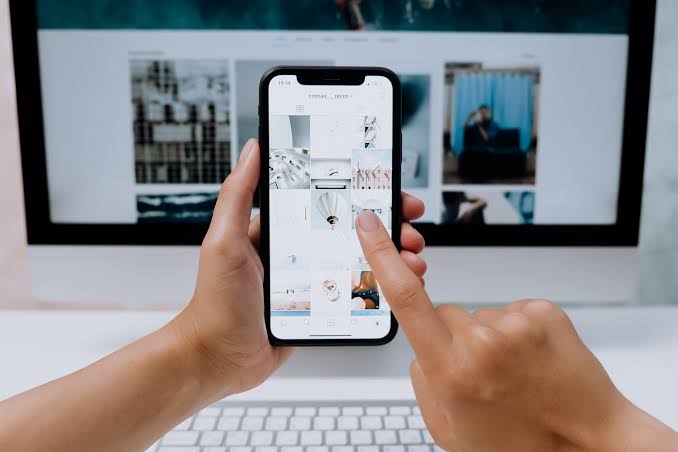GIFs have become a ubiquitous form of communication, adding a touch of humor, emotion, or information to our online interactions. Their short, looping nature makes them perfect for conveying a quick message or reaction.
However, while GIFs can be powerful on their own, adding text can take them to a new level of expressiveness and engagement. By adding text to a GIF, you can provide context, clarify a message, or simply add a dash of personality to your content.
In this blog post, we’ll explore the art of adding text to GIFs and show you how to do it effectively. We’ll discuss the power of text in enhancing the message of a GIF, the tools you can use to add text to your GIFs and provide you with a step-by-step guide to create your own.
Whether you’re looking to add a witty caption to a funny GIF or convey important information more engagingly, adding text to your GIFs can help you make a bold statement and stand out in the crowded world of online content.
Understanding the Power of Text in GIFs
Text in GIFs serves a dual purpose: it enhances the message of the GIF and helps convey the intended emotion or context more effectively. When used correctly, text can turn a simple GIF into a powerful communication tool, capable of eliciting a wide range of emotions from viewers.
For example, a GIF of a cat jumping might be cute, but adding text that says “Leap of faith!” can add a humorous or inspirational dimension to the image.
Text also plays a crucial role in making GIFs more relatable and shareable. By adding text that resonates with your audience, you can increase the chances of your GIF being shared across social media platforms, leading to greater visibility and engagement. Additionally, text can help make your GIFs more accessible to a wider audience, as it can provide context for viewers who may not be familiar with the visual content of the GIF.
Choosing the Right Tools for Adding Text to GIFs
here are several online tools and software available that make it easy to add text to GIFs. These tools allow you to upload a GIF and overlay text on top of it, giving you full control over the font, size, color, and placement of the text. Some popular options include Giphy’s GIF Maker, Imgflip, and Gifntext. Additionally, add text to GIF tools are user-friendly and require no technical skills, making them accessible to anyone who wants to add text to their GIFs.
When choosing a tool for adding text to GIFs, it’s important to consider your specific needs and the features offered by each tool. Some tools may offer more advanced editing options, while others may be more basic. It’s also a good idea to choose a tool that allows you to preview your GIF with the added text before saving it, so you can make sure it looks as you intended.
Step-by-Step Guide to Adding Text to GIFs
- Choose Your GIF: Select a GIF that you want to add text to. You can either create your own GIF or use one from a GIF library.
- Upload Your GIF: Use a GIF editing tool to upload your chosen GIF.
- Add Text: Select the option to add text to your GIF. Choose a font, size, and color that complements the GIF and enhances its message.
- Position the Text: Drag the text box to the desired location on the GIF. Make sure the text is clear and easy to read against the background of the GIF.
- Adjust Timing: If necessary, adjust the timing of the text to appear at the right moment in the GIF. You can also add animations to the text to make it more dynamic.
- Preview and Save: Preview your GIF with the added text to ensure it looks as you intended. Once you’re satisfied, save the GIF to your computer or share it directly to social media.
Adding text to GIFs is a fun and creative way to enhance their impact and make them more engaging. By following these simple steps, you can add text to your GIFs like a pro and create GIFs that are sure to stand out in the digital landscape.
Best Practices for Adding Text to GIFs
When adding text to GIFs, it’s important to keep a few best practices in mind to ensure that your text is effective and enhances the overall message of the GIF. First, keep it simple. Avoid cluttering your GIF with too much text, as this can make it difficult to read and detract from the visual impact of the GIF. Instead, opt for short, punchy messages that complement the visuals of the GIF.
Use contrasting colors for your text to ensure that it stands out against the background of the GIF. This will make your text easier to read and ensure that it doesn’t blend into the background. Finally, consider the font you use for your text. Choose a font that is easy to read and complements the style of the GIF. A playful font might be suitable for a humorous GIF, while a more formal font might be better for a GIF with a serious message.
By following these best practices, you can ensure that the text you add to your GIFs is effective and enhances the overall impact of the GIF.
Creative Ideas for Using Text in GIFs
There are countless creative ways to use text in GIFs to make them more engaging and memorable. One idea is to add captions to GIFs to provide context or tell a story. This can help viewers understand the message of the GIF and make it more relatable. Another idea is to animate the text in your GIFs to draw attention to key messages or make them more dynamic. This can help your GIFs stand out in a crowded social media feed and grab the attention of viewers.
You can also use GIFs to create simple infographics with text overlays. This can be a fun and creative way to present information and make it more visually appealing. By thinking outside the box and experimenting with different ways to use text in GIFs, you can create GIFs that are not only visually stunning but also highly effective at conveying your message.
Conclusion
In conclusion, adding text to GIFs can significantly enhance their impact and make them more engaging and memorable. Text can provide context, convey emotion, or simply add a touch of humor to a GIF, making it more relatable and shareable. By following the tips and techniques outlined in this blog post, you can create GIFs that stand out in the crowded world of online content and make a bold statement.
Whether you’re looking to add a witty caption to a funny GIF or convey important information in a more engaging way, adding text to your GIFs can help you achieve your goals. So why wait? Start experimenting with adding text to your GIFs today and see how it can transform your online communication. With a bit of creativity and the right tools, you can create GIFs that truly pop and leave a lasting impression on your audience.